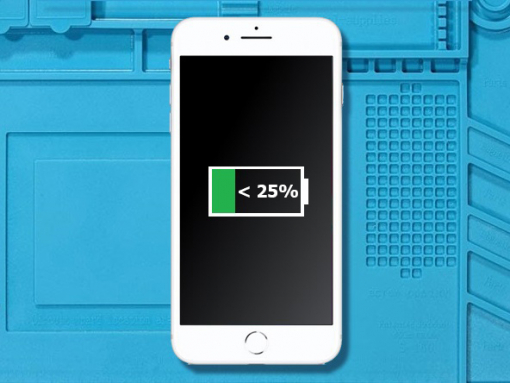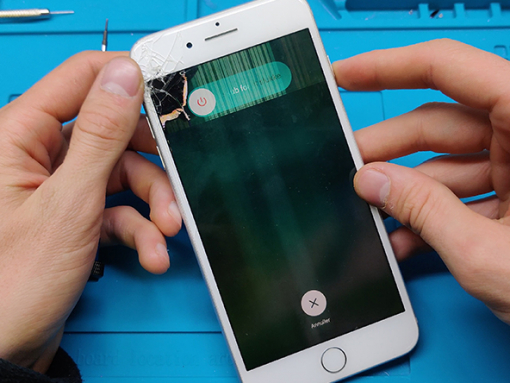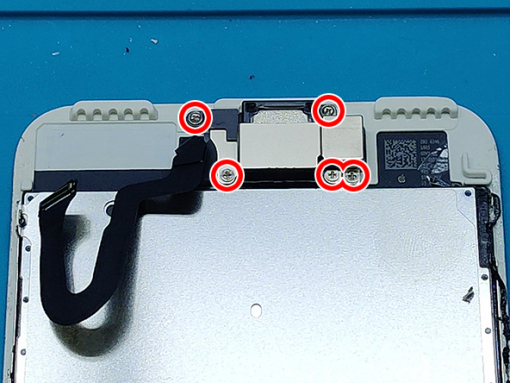iPhone 7 Plus Screen Replacement
Step 1 - Before You Start
Before you start with the repair, discharge the battery below 25%.
A charged Li-Ion battery can catch fire and explode if punctured.
Caution:
If the battery is swollen, take adequate measures and precautions.
Do not heat your phone. You can use isopropyl alcohol around the edges of the back cover to weaken the adhesive.
Wear eye and hand protection when working with swollen batteries.


Step 2 - Pentalobe Screws
Back to top
Turn off your device.
Remove the two 3.4 mm pentalobe screws on the bottom edge of the iPhone.
Note:
Opening the iPhone's display will compromise its waterproof seals.
Have replacement seals ready before you proceed past this step, or take care to avoid liquid exposure if you reassemble your iPhone without replacing the seals.
Step 3 - Opening Procedure I
Back to top
Insert the flat end of a spudger into the gap.
The watertight adhesive holding the display in place is very strong, and creating this initial gap takes a significant amount of force.
If you're having a hard time opening a gap, rock the screen up and down to weaken the adhesive until you can fit a spudger inside.
Tip 1:
Heating the lower edge of the iPhone will help soften the adhesive securing the display, making it easier to open.
Use a heat gun (hair dryer) around the edges of the iPhone for about a minute in order to soften up the adhesive underneath.
Tip 2:
You can use a suction cup to help you lift the screen easier.
If your display glass is cracked, keep further breakage contained and prevent bodily harm during your repair by taping over the glass.











Step 4 - Opening Procedure II
Back to top
Slide the spudger edges of the iPhone starting from the bottom.
Twist the spudger to widen the gap between the display and rear case.
Do not start prying along the top edge of the phone, you risk damaging the plastic clips securing the display.
Pull the display assembly slightly away from the top edge of the phone to disengage the clips holding it to the rear case.
Open the iPhone by swinging the display up from the left side, like the back cover of a book.
Don't try to fully separate the display yet, as several fragile ribbon cables still connect it to the iPhone's logic board.
Attention:
Do not raise the display more than 10º as there are ribbon cables along the right edge of the device connecting the display to the logic board.



Step 5 - Disconnect The Battery & LCD Display I & II
Back to top
Remove four tri-point Y000 screws securing the lower connector bracket, of the following lengths:
Three 1.2 mm screws
One 2.4 mm screw
Tip:
Throughout this repair, keep track of each screw and make sure it goes back exactly where it came from to avoid damaging your iPhone.
Remove the lower connector bracket.
Use the point of a spudger to lift the battery connector out of its socket on the logic board.
Bend the connector cable up slightly to prevent it from making contact with the socket and providing power to the phone.









Step 6 - Disconnect The Battery & LCD Display III
Back to top
Make sure the battery is disconnected before you disconnect or reconnect the cables in this step.
Use a spudger or a fingernail to disconnect the two lower display connectors by prying them straight up from their sockets on the logic board.
Remove the two 1.3 mm Phillips screws securing the bracket over the front panel sensor assembly connector.
Remove the bracket.
Disconnect the front panel sensor assembly connector from its socket on the logic board.
Remove the display assembly.
Note:
To reconnect these cables, press down on one end until it clicks into place, then repeat on the opposite end. Do not press down on the middle. If the connector is even slightly misaligned, it can bend, causing permanent damage.
If you have a blank screen, white lines on the display, or partial or complete lack of touch response after reassembling your phone, try disconnecting and carefully reconnecting both of these cables and make sure they are fully seated.





Step 7 - Home/Touch ID Sensor I
Back to top
Remove the four Y000 screws securing the bracket over the home/Touch ID sensor:
One 1.1 mm screw
Three 1.3 mm screws.
Remove the bracket that secures the home/Touch ID sensor.
Pry under the left edge of the home button cable connector to disconnect it from its socket.
Tip:
During reassembly, be careful not to overtighten these screws, or your home button may not work.
Note:
If the entire connector begins to flip up without separating, press down on the cable at the top edge of the connector with the flat of your spudger, while simultaneously prying up the left edge of the connector. Be very careful not to damage the cable or connector, or you will permanently disable the sensor.




Step 8 - Home/Touch ID Sensor II
Back to top
Heating the area around the home/Touch ID sensor will help soften the adhesive holding its delicate cable in place, making it easier to remove safely.
Flip the display assembly over.
Use a heat gun (hairdryer) and apply it to the lower edge of the display for about 90 seconds in order to soften up the adhesive underneath.
Use an opening pick to gently separate the adhesive holding the home/Touch ID sensor cable to the back side of the display panel.
Remove the home/Touch ID sensor assembly by lifting it through the front side of the display.
To reinstall, first feed the cable through the hole in the front of the display.
Note:
Your replacement part may come with an extra Y000 screw already installed right of the Home Button. Remove the unnecessary screw so that you can reinstall the home button bracket.







Step 9 - Removing The Earpiece
Back to top
Unscrew 6 screws holding the metal bracket.
Remove the metal bracket.
Carefully lift the front camera flat cable.
Now, you can remove the earpiece from the display assembly.






Step 10 - Removing The Front Camera
Back to top
The earpiece mesh, sensor array and the front camera come as a one piece assembly.
Use the tweezers to carefully remove the sensor and the earpiece mesh from the cavities.
Now, the whole assembly should come off pretty easy.
Pay attention not to tear the flat cable.