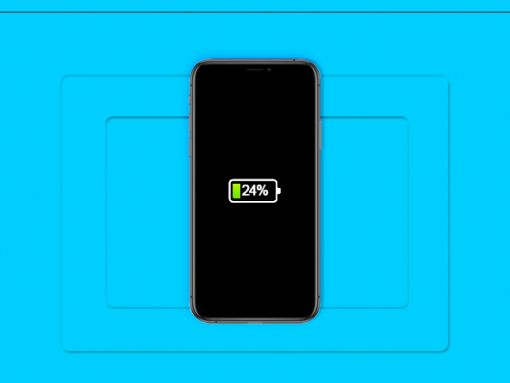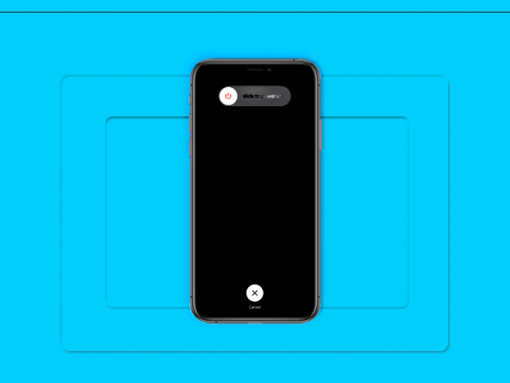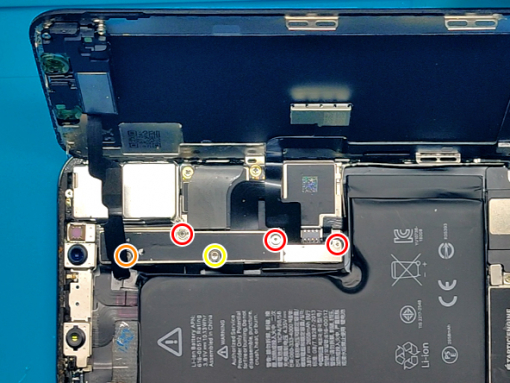iPhone Xs Battery Replacement
Step 1 - Before You Start
- Before you start with the repair, we recommend discharging the battery to below 25%. - If the iPhone Xs battery is charged, it can explode and/or catch fire if punctured.
Caution:
- If the battery is swollen, take adequate measures and precautions. - Do not heat your phone. - You can use isopropyl alcohol around the edges of the back cover to weaken the adhesive. - Wear eye and hand protection when working with swollen batteries.








Step 2 - Opening The Phone
Back to top
- Turn your iPhone off. - Remove two 6.9mm pentalobe screws sitting at the bottom of the device. - Insert the opening tool around the lower-left corner. - Slowly progress along the edges all around the phone. - Twist the tool to increase the gap between the rear case and the display. - To open the phone, pull the display up, and from the left, like a book's back cover. - Do not disengage the display completely; several ribbon cables still attach it to the phone's logic board.
Note:
- Opening the phone's display will jeopardize its waterproof features. - Make sure you have prepared replacement seals before you go on with the repair. - Otherwise, avoid exposure to liquid if you skip replacing the seals when reassembling the phone.






Step 3 - Disconnect The Battery
Back to top
- Remove five screws that secure the logic board connector bracket. - Three 1.0mm Y000 screws. - One 1.3mm Y000 screw. - One 3.7mm Phillips screw. - Remove the connector bracket. - The battery connector can be lifted out of its socket using the spurger's point or a fingernail. - The connector cable should be bent up a bit to prevent contact with the socket which can result in power in the phone.
Tip:
- Remember where each screw comes from so you can put them back where they belong to avoid damaging the iPhone.
Caution:
- When reconnecting the cables, press one end of the connector until it clicks back into place. - Do the same on the opposite end. - Avoid pressing down in the middle. - A misaligned connector can cause the pins to bend.




Step 4 - Remove The Battery
Back to top
- OEM iPhone batteries should have adhesive strips underneath. - Use your tweezers to pull them out. - If that is not the case, use a spudger to ''dig out" the battery.






Step 5 - The New Battery
Back to top
- The new battery should have adhesive strips preinstalled, if not, use double-sided self-adhesive tape. - Remove protective films and put the new battery in place.







Step 6 - Finish The Repair
Back to top
- Connect the battery to the logic board. - Insert the metal bracket and secure it with 5 screws. - Reverse the opening procedure and the repair is done.